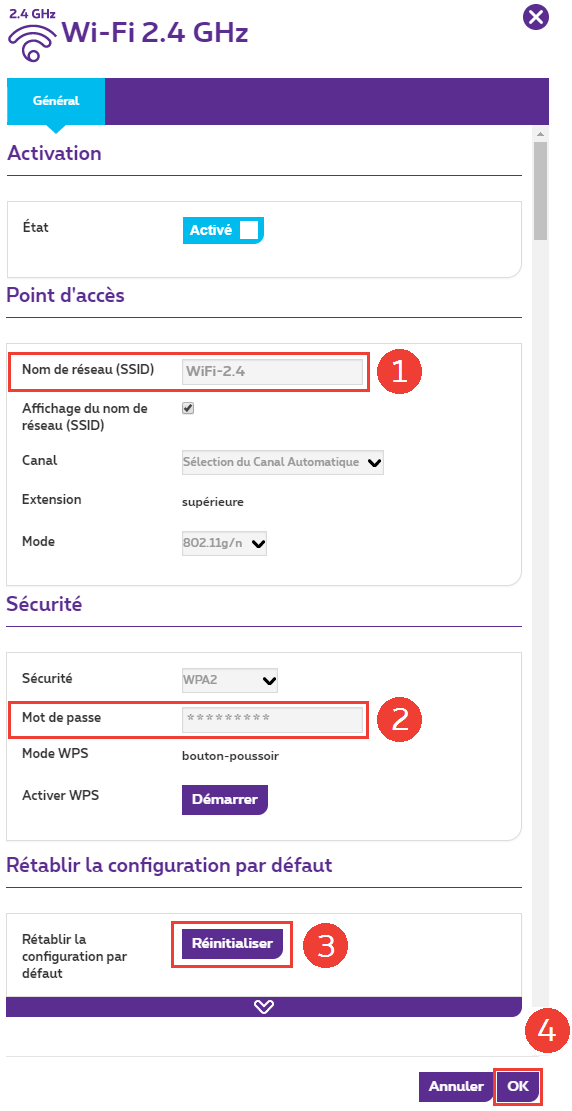Still receiving the old bill type? You're on the right page! If not, choose the correct FAQ.
Where can I find the password for my wireless connection (Wi-Fi) on my b-box 3?
On the sticker of the modem
If you have never changed the Wi-Fi password (or if you have restored the factory settings), you will find it on the sticker underneath the modem (above the foot).
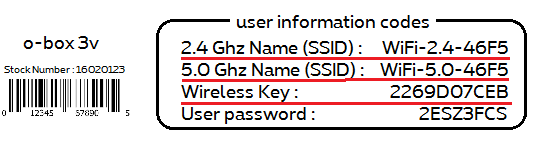
The o-box3 has 2 Wi-Fi networks (SSID):
- A 2.4 GHz Wi-Fi network: this network is compatible with all devices but is also used by everyone, which can cause disruptions when several wireless networks are in close proximity to each other. This network has a slower upload speed but a better long distance range.
- A 5.0 GHz Wi-Fi network: this network can only be used if your device (laptop, mobile phone, tablet, etc.) supports a 5.0 GHz Wi-Fi network. This network has a faster upload speed but inferior long distance range.
Wireless Key is the password for both Wi-Fi networks. Configure your Wi-Fi devices to connect to the desired network (SSID) using the right password each time.
In the modem interface
If these details do not allow you to access your Wi-Fi network, follow the steps below:
- Open Internet Explorer (or any other browser) and surf to http://192.168.1.1/
.

- Enter your modem's Password.
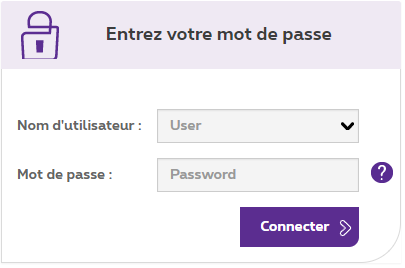
- You can find the Password on the sticker underneath your modem, e.g. 2ESZ3FCS.
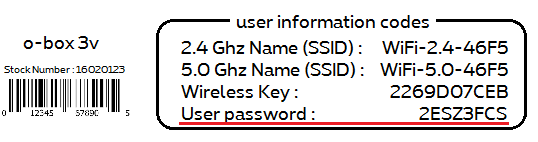
- Click the radar icon next to the Wi-Fi network whose password you want to see (Wi-Fi 2.4 GHz or Wi-Fi 5.0 GHz).
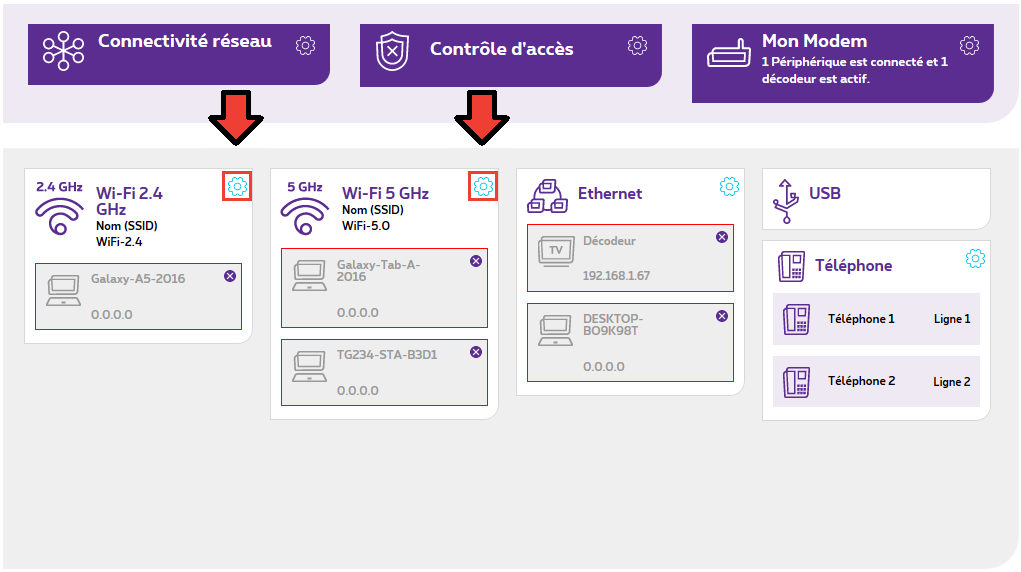
- You now have 2 options:
- You choose a name (SSID) and a password (Password) for your Wi-Fi connection (see 1 and 2 on the image below). Then click OK (see 4) to apply the settings. Configure your Wi-Fi devices to connect to the desired network (SSID) using the correct password each time.
- You restore the default Wi-Fi settings so that they match the data on the sticker underneath your modem (see 3). Then click OK (see 4) to apply the settings. Set your computer, tablet or mobile to connect to the desired network (SSID) using the appropriate password.