Still receiving the old bill type? You're on the right page! If not, choose the correct FAQ.
How to change the Wi-Fi channel on my o-box 3?
- Open Internet Explorer (or any other browser) and surf to http://192.168.1.1/

- Enter your modem password.
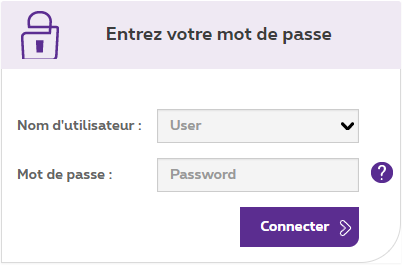
- You can find the Password on the sticker on the bottom of your modem, e.g. 2ESZ3FCS.
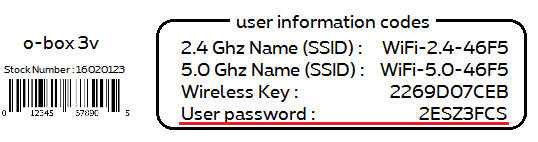
- Click the radar icon next to the Wi-Fi network whose channel you want to change (Wi-Fi 2.4 GHz or Wi-Fi 5.0 GHz).
- A 2.4 GHz Wi-Fi network: this network is supported by all devices but is also used by everyone, which can cause disruptions when several wireless networks are in close proximity to each other. This network has a slower upload speed but a better long distance range.
- A 5.0 GHz Wi-Fi network: this network can only be used if your device (laptop, mobile phone, tablet, etc.) supports a 5.0 GHz Wi-Fi network. This network has a faster upload speed but inferior long distance range.
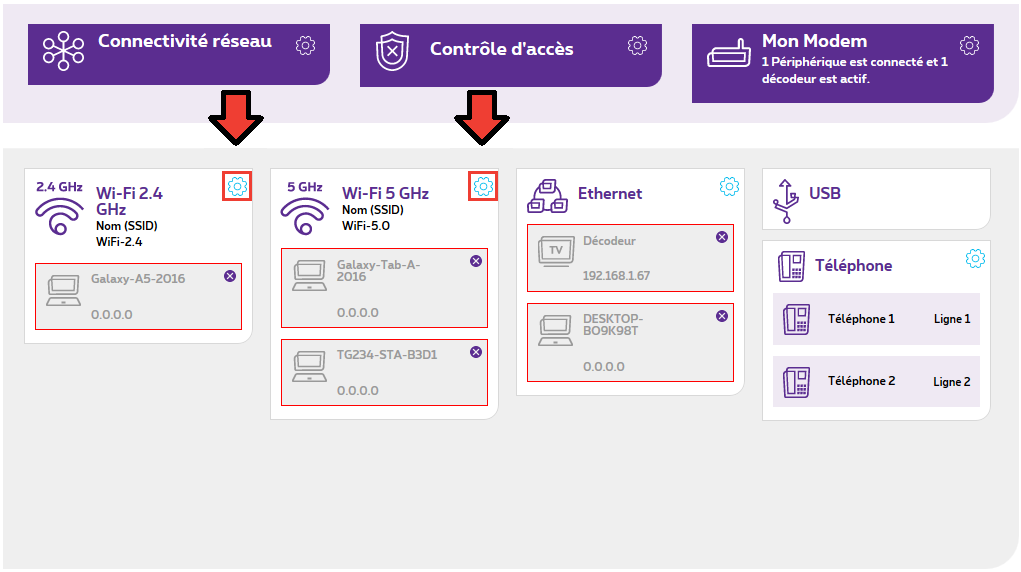
- You can change your Wi-Fi channel under Channel.
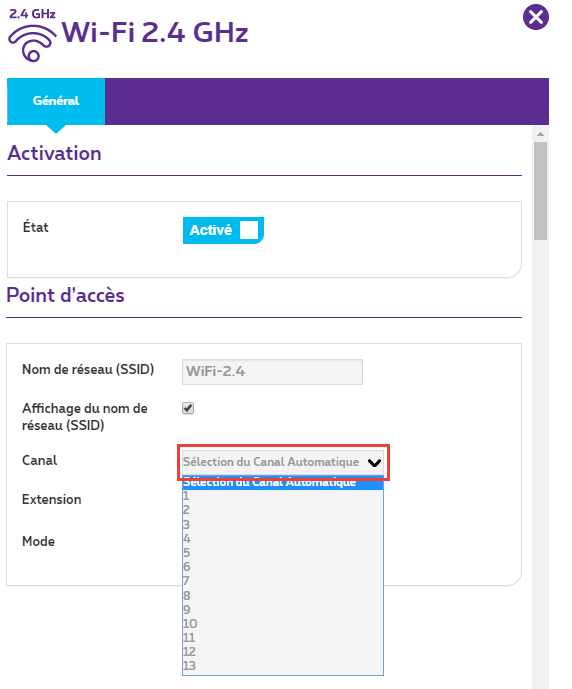
- Then click on OK.
Your Wi-Fi channel is now changed. It is recommended to test a Wi-Fi channel for several days. If the signal quality is not better, you can change the channel again after a few days. It is recommended that you test derived channels (e.g., 36, 60, 112) since several channels may overlap and your neighbor is less likely to use that channel when you test derived channels.