Still receiving the old bill type? You're on the right page! If not, choose the correct FAQ.
Our tips for a stable wireless (Wi-Fi) connection
Today, more and more devices connect to the Internet over the Wi-Fi network. Take for example your game console, thermostat, solar panels, hard drives or even your doorbell. All these devices strain your wireless network. The more devices that are connected at the same time, the less bandwidth is available.
For starters, it is important to test your connection by connecting your computer directly to your modem with a network cable. If you get an appropriate connection speed with a network cable, you can already be sure that your Internet line is working properly. The following tips can help you optimize your wireless network. Remember to always test near the modem, preferably in the same room.
1. Placing your modem
Choosing the right spot for your modem is very important. Moving the modem a few inches can already have a positive result on the speed or on your Wi-Fi signal. Take the following tips into account as much as possible.
It is important to place your modem in a central location. You are then more likely to have a Wi-Fi signal that covers your entire home. Is this not possible? Place the modem as close as possible to where you will be using your wireless connection. The closer you are to the modem, the faster your wireless connection will work.
Do not place the modem in a cabinet. This may affect the quality of the Wi-Fi signal. It is best to place the modem in an open area at about 1 meter high.
If your modem is a b-box3 or o-box3
model, put the modem vertically to get the best signal. It can be difficult to move your modem. When the phone line goes into your basement or garage for example, it is not possible to install the modem where you use your wireless connection most often. Fortunately, there are other solutions. So be sure to read on.
2. Avoiding congestion
Wi-Fi networks can be affected by other wireless devices. If you have occasional connection problems, we recommend that you temporarily switch off other wireless devices and retest your connection. Here are some devices that can burden your Wi-Fi network:
- Baby monitors
- Wireless surveillance cameras
- Audio and video transmitters
- Bluetooth devices
- Wireless speakers
- Wireless doorbell
- Microwave ovens
3. Changing the Wi-Fi channel
Another very common cause of a slow or unstable connection is interference with another nearby wireless network, such as your neighbor's. If it operates on the same channel as yours, it will slow down your network considerably. The time your modem sends or receives will be shared with the other device.
Be aware that there are 2 frequency bands on which Wi-Fi networks operate:
- The 2.4 GHz band is the most commonly used frequency for Wi-Fi networks. Any device supporting Wi-Fi connection can connect to this network. But this one has a limited number of channels available. This increases the risk of interference.
- The 5 GHz band is an improved version, with an inferior signal range. You can only use this network near the modem, but the signal will have less interference and more channels available. Note: This frequency is only available for b-box3 and o-box3 , and not all devices can connect to it. Check out the user manual of your device for more information. You can recognize this network by its name or SSID which contains '5.0'.
Regardless of your band, it is important to test different channels if your connection is slow.
4. Placing devices that increase your network's performance
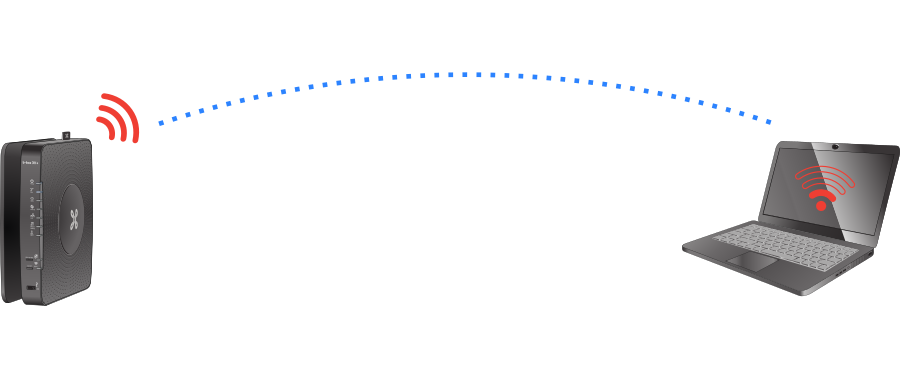
Certain materials used in your walls, ceilings and other parts of your home can significantly reduce the quality of a wireless network. Therefore, if your modem is not in the room where you are using your Wi-Fi connection, it may not be possible to get good speed. If you find yourself in this situation and you still don't have a better connection after trying the steps above, you may need to invest in one or more devices.
I have network cables in my house
I don't have network cables in my house
Note: we do not deliver or install these devices. You can place them yourself or ask a professional. You can contact an electrician to sort out the cabling.