Since your decoder does not have a hard disk, your recordings are saved on the network. It is therefore not possible to keep a recording permanently.
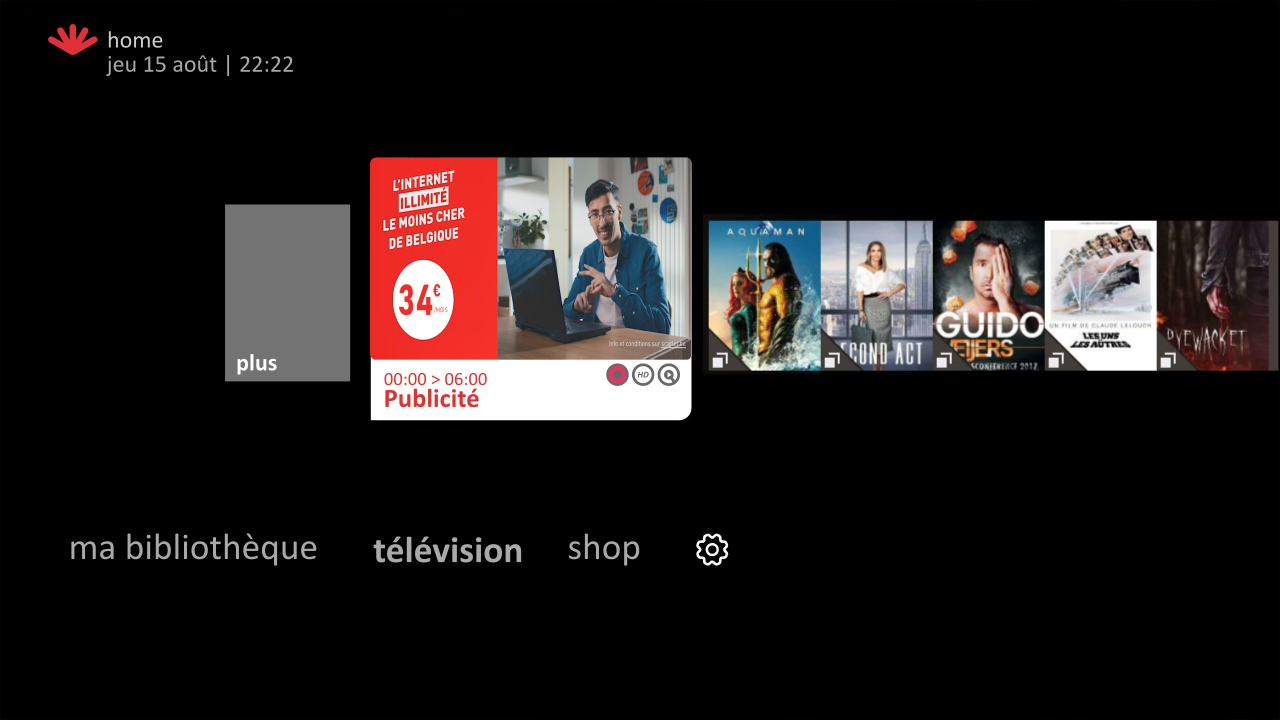
Do you want to keep a recording for more than 60 days? In this case, choose the long-term retention option:
- Press the button

- Select recordings.
- Select the recording you want to keep for an extended period and click OK.
- Select keep longer and confirm.
- Your recording is now available for 36 months. You can keep up to 50 hours of long-term recordings.
Please note: this option is only available after the program has been recorded.
Please note that as of June 11, 2024, it will no longer be possible to keep a recording for more than 60 days. However, recordings that you have kept for a long-term before June 11, 2024, will still be available until June 30, 2025.