Classic TV menu:
Before the recording begins, you can change the availability from 60 days to unlimited. If the recording has already started, no changes can be made.

If you choose to adjust the availability, you may not be able to watch one program and record another at the same time. You can adjust the availability as follows:
While programming the recording:
- Press the Menu button and select television.
- Choose program grid and select the broadcast date.
- Select the program you want to record and choose record.
- Select yes to change the recording settings.
- Choose delete > if insufficient space or never.
After programming the recording:
- Press the Menu button and select my recordings.
- Click on programmed.
- Select the record whose availability you want to change.
- Choose options > delete > if the disk is full.
Please note that as of June 11, 2024, it will no longer be possible to keep a recording for more than 60 days. However, recordings that you have kept for a long-term before June 11, 2024, will still be available until June 30, 2025.
New TV menu:
Since your decoder does not have a hard disk, your recordings are saved on the network. It is therefore not possible to keep a recording permanently.
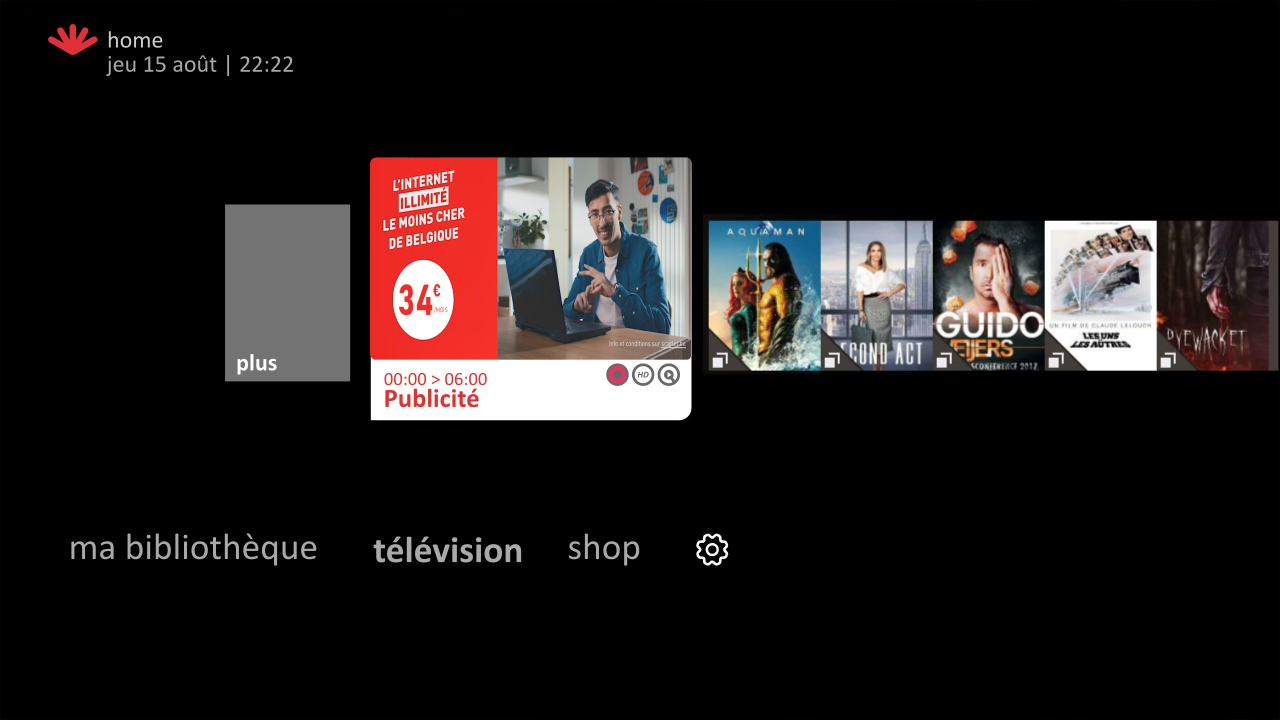
Do you want to keep a recording for more than 60 days? In this case, choose the long-term retention option:
- Press the button

- Select recordings.
- Select the recording you want to keep for an extended period and click OK.
- Select keep longer and confirm.
- Your recording is now available for 36 months. You can keep up to 50 hours of long-term recordings.
Please note: this option is only available after the program has been recorded.
Please note that as of June 11, 2024, it will no longer be possible to keep a recording for more than 60 days. However, recordings that you have kept for a long-term before June 11, 2024, will still be available until June 30, 2025.